User interface (UI) design plays a crucial role in the success of digital products and services. As a result, it directly influences user experience, engagement, and conversion rates. Figma UI design is collaborative features, and powerful capabilities make it a go-to choice for creating exceptional user interfaces. Therefore, this article will examine how Figma user interface design helps create outstanding user interfaces.
A Comprehensive Design Guide
Understanding Figma

Figma is a web-based design tool that allows for collaborative work on projects, making it a popular choice for teams. Figma is a cloud-based design tool enabling designers to create, collaborate, and prototype user interfaces. Its key features include real-time collaboration, cross-platform accessibility, and an intuitive interface. Being cloud-based, Figma enables designers to work on projects seamlessly, regardless of their location or device. Its collaborative nature makes it easier to gather feedback and iterate on designs, as a result facilitating teamwork.
The Power of User Interfaces
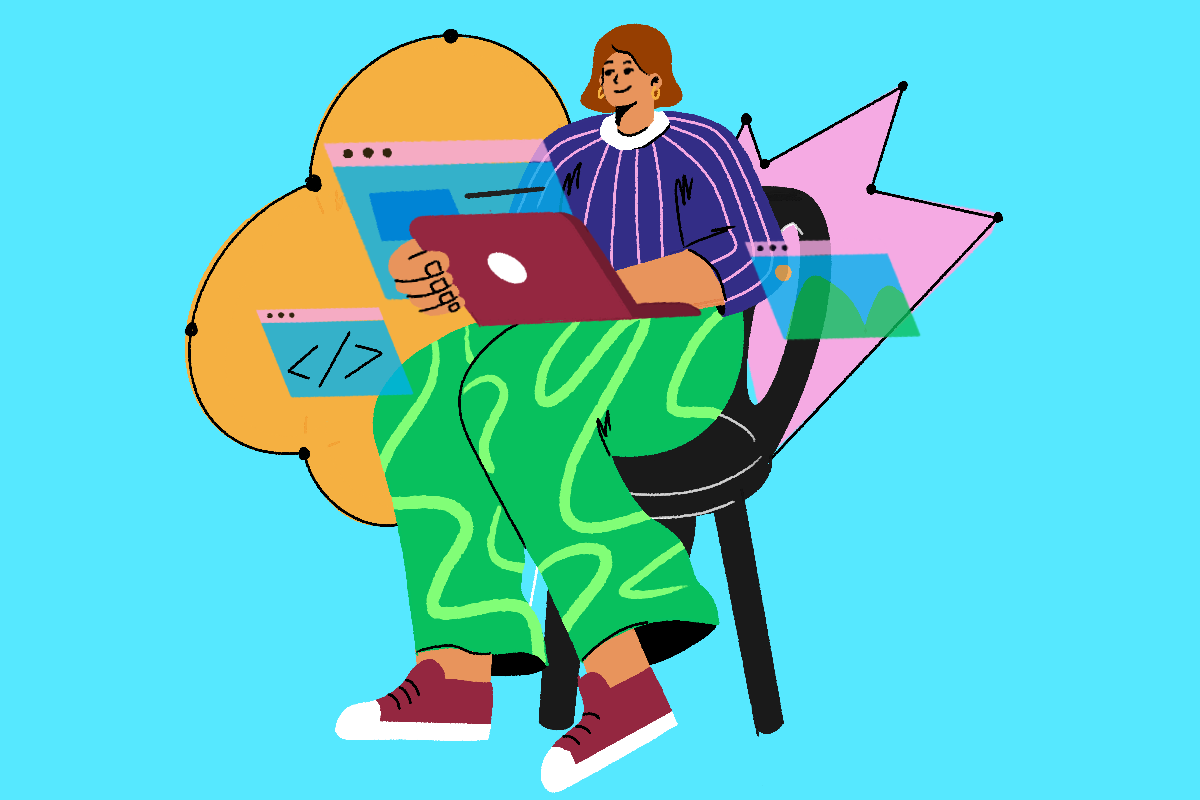
A well-designed user interface has the power to captivate users and enhance their overall experience. It is the face of a product or service, representing its brand identity and values. In the long run, a visually appealing and intuitive UI fosters positive interactions, improves usability, and establishes a strong connection with users. By prioritizing user-centered design principles, designers can create great interfaces and provide a seamless and engaging experience.
Critical Principles of UI Design in Figma
When designing UIs in Figma, adhering to fundamental principles that contribute to practical and aesthetically pleasing designs is essential. These principles include:
Visual Hierarchy
Establishing a clear visual hierarchy helps users understand the importance and relationship of different elements on the interface. By using size, color, and placement, designers, as a result, can guide users’ attention and create a sense of order.
Typography
Choosing appropriate typography that aligns with the brand and enhances readability is crucial in UI design. Therefore, consistency in font styles, sizes, and spacing ensures a cohesive and professional look.
Color Theory
Color has a significant impact on user emotions and perceptions. So, understanding color psychology and applying it strategically in UI design can evoke desired emotions and create a visually pleasant experience.
Consistency
Maintaining consistency throughout the UI design, in the final analysis, is essential for usability. Consistent use of elements, such as buttons, icons, and spacing, establishes familiarity and reduces cognitive load for users.
Getting Started with Figma
To begin your journey with Figma, follow these steps:
1. Firstly, create an account on the Figma website.
2. Secondly, familiarize yourself with the Figma interface, including the toolbar, layers panel, and inspector panel.
3. Set up your design projects by creating frames, artboards, or pages.
4. Explore Figma’s collaboration features, such as inviting team members, sharing design files, and leaving comments.
Designing User Interfaces in Figma

Figma UI design involves a systematic approach that includes wireframing, prototyping, and iterating on designs. Here’s a step-by-step process:
1. Firstly, start by sketching rough ideas and creating wireframes to define the structure and layout of the interface.
2. Use Figma’s design tools to create visual designs, such as colors, typography, and graphical elements.
3. Additionally, prototype interactions and transitions simulate the user experience and gather feedback.
4. Thus, iterate on the designs based on user testing, feedback, and design instincts.
Figma’s intuitive design tools, such as the vector editor, style libraries, and layout grids, streamline the UI design process and empower designers to bring their ideas to life.
Collaborating in Figma

Figma’s collaborative features make it an excellent choice for design teams. For instance, here’s how you can collaborate effectively in Figma:
1. Invite team members to your Figma project, granting them access to view or edit the design files.
2. Work simultaneously on the same design file, leveraging Figma’s real-time collaboration to instantly see each other’s changes.
3. Use the commenting feature to provide feedback, ask questions, and engage in discussions.
4. Share design assets with stakeholders or developers by generating shareable links or exporting design files in various formats.
Figma’s collaboration capabilities foster teamwork and streamline the design review process, as a result ensuring a smoother workflow and improved outcomes.
Figma design tools
We will cover some useful Figma design tools to help improve your web creation workflow, from creating your designs in Figma to transforming them into fully functioning websites with no-code tools.
1. Vev Figma Plugin
Many designers rely on Figma to build prototypes but then have to hand them over to a developer to bring them to life.
2. Stark
Stark offers several valuable features in evaluating whether or not a design meets the needs of those with visual impairments.
3. Batch Styler
Batch Styler makes it possible to automatically make global changes to styles like colors and typography. As a result, this speeds up what can be a lengthy manual process, as well as helps you consistently style your Figma projects.
4. Roller
Roller goes through your Figma project, evaluating colors, borders, and spacing. It identifies styling irregularities and makes it possible to fix these issues automatically. Putting together a clean and consistent design is essential, and thus, Roller makes doing this a simple and speedy process.
5. Color Palettes
Color Palettes is one of the most useful Figma design tools for finding beautiful color schemes, making it a must-have for any web designer.
Advanced Features and Plugins in Figma

Figma offers advanced features and a wide range of plugins that, as a result, can enhance your UI design workflow. For instance, some notable features and plugins include:
- Component Libraries
Create reusable design components and build a library of UI elements that can be easily updated across multiple designs. This promotes design consistency and saves time in the long run.
- Design Systems
Design systems enable teams to establish a centralized source of truth for design assets, guidelines, and documentation. Thus, they provide a framework for maintaining consistency and scaling design efforts.
- Integrations with Other Tools
Figma integrates with other design and prototyping tools, project management platforms, and developer handoff tools. As a result, these integrations facilitate a smoother workflow and collaboration across different design stages.
Best Practices for Figma UI Design
To create exceptional user interfaces with Figma, consider the following best practices:
- User Research
Firstly, prioritize user research to gain insights into your target audience’s needs, preferences, and behaviors. This helps inform your design decisions and ensures the UI meets user expectations.
- Usability Testing
Secondly, conduct usability testing to gather feedback on your UI designs. Observe how users interact with the interface and identify areas for improvement. Iterating based on user feedback leads to more user-centric designs.
- Iteration and Feedback
Encourage an iterative design process by seeking feedback from stakeholders, team members, and users. Embrace constructive criticism and make design iterations based on valuable insights.
- Organizing Design Files
Maintain a well-organized file structure in Figma using naming conventions, groups, and frames. This allows for easy navigation and enhances collaboration within your design team.
- Maintaining Consistency
Establish design guidelines and maintain consistency across your UI designs. This includes using a consistent color palette, typography system, spacing, and interactions. Surface ensures a cohesive and delightful user experience.
Optimizing Workflow with Figma
To optimize your design workflow in Figma, consider the following strategies:
- Design Templates
Firstly, create and utilize design templates to speed up the design process. Templates provide a starting point and maintain consistency across different design projects.
- Design Libraries
Secondly, build design libraries in Figma that contain reusable components, icons, and styles. This allows for easy access to familiar design elements and ensures design consistency.
- Version Control
Leverage Figma’s version control features to track design changes and revert to previous versions if needed. This helps maintain a history of design iterations and facilitates collaboration among team members.
- Collaboration and Feedback
Encourage open communication and collaboration within your design team. Regularly share updates, provide feedback, and engage in discussions to foster a productive and supportive environment.
- Continuous Learning and Improvement
In addition, stay updated with the latest design trends, UI patterns, and Figma features. Attend design conferences, read design blogs, and engage with the design community to expand your knowledge and improve your skills.
Additional Info
See these articles:
The Power of User-Centered Design
10 Steps to Create the Best UX Design
What Are The Best Methods for UX Design?
Figma vs. Other Design Tools
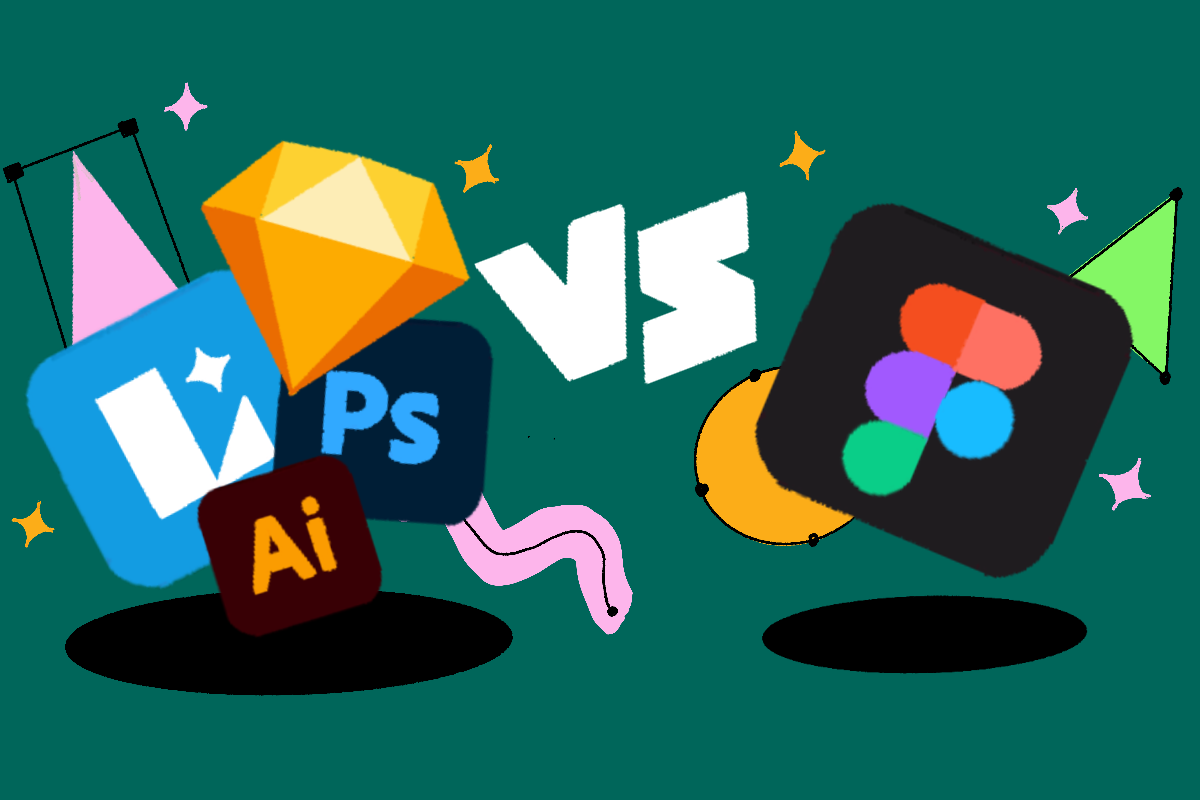
Over other design tools in the market, Figma offers several advantages, such as:
Cloud-Based Collaboration
Figma’s cloud-based nature enables seamless collaboration and thus eliminates the need for manual file syncing or sharing. Designers can work together in real-time, regardless of their location or the device they are using.
Cross-Platform Compatibility
Figma is available on different operating systems, including Windows, macOS, and Linux. As a result, this cross-platform compatibility allows designers to work on their preferred devices without any limitations.
Accessibility and Ease of Use
Figma’s intuitive interface and easy learning curve make it accessible to designers of all skill levels. Whether you are a beginner or an experienced professional, Figma provides a user-friendly environment for creating great user interfaces.
Continuous Updates and Improvements
The Figma team regularly releases updates and introduces new features based on user feedback. As a result, this ensures that designers can access the latest design tools and stay at the forefront of UI design trends.
Figma UI Design — Conclusion
Designing exceptional user interfaces is crucial for creating engaging and successful digital products. For this reason, Figma, with its collaborative features and robust design capabilities, empowers designers to bring their UI designs to life. By adhering to user-centered design principles, leveraging Figma’s features and plugins, and following best practices, designers can create exceptional user interfaces that delight users and achieve business goals.
Figma’s cloud-based collaboration, cross-platform accessibility, and continuous improvements make it a valuable tool for designers across the globe. Embrace the power of Figma and, as a result, unlock your creativity to craft great user interfaces that leave a lasting impression.
FAQs
Figma UI Design — Creating Exceptional User Interfaces with Figma
Q1: Is Figma suitable for both individual designers and design teams?
Yes, Figma caters to both individual designers and design teams. Its collaborative features make it an excellent choice for teams working on UI design projects. In contrast, its ease of use and intuitive interface make it suitable for individual designers.
Q2: Can I export my designs from Figma to other design tools?
Yes, Figma allows you to export your designs in various formats, such as PNG, JPEG, SVG, and PDF. As a result, this flexibility enables designers to seamlessly collaborate with stakeholders and developers who may be using different design tools.
Q3: Can I integrate Figma with other design and development tools?
Absolutely! Figma offers integrations with various design and development tools like Sketch, Zeplin, InVision, and Jira. As a result, these integrations streamline the design workflow and enable designers to work seamlessly across different tools.
Q4: Can I share my Figma designs with clients or stakeholders for review?
Yes, Figma provides easy ways to share your design files with clients or stakeholders for review. For this reason, you can generate shareable links that allow them to view and comment on the designs without requiring a Figma account.
Q5: Does Figma have a free plan?
Yes, Figma offers a free plan that provides basic features and allows individuals or small teams to collaborate on design projects. They also offer premium programs with additional features and enhanced collaboration capabilities for larger groups or professional designers.
Renua | Linkedin | Behance | Dribbble | Clutch | Twitter/X